Digital Signature Guide
At Vancouver School of Theology we are always looking for ways to reduce our environmental impact. We encourage you to fill and sign your forms digitally.
The following guide will take you through the steps to create and use a Digital Signature. Doing so saves ink, paper and electricity, and reduces our environmental impact.
Digitally filled and signed forms can be easily sent to VST staff as an email attachment.
We hope to hear from you soon!
Step 1
Download Adobe Acrobat Reader.
Step 2
Download the PDF form you would like to complete.
Open and complete your form in Adobe Acrobat Reader.
Step 3
When clicking on a Signature field, Adobe Acrobat Reader will prompt you to configure a Digital ID.
Click Configure Digital ID if you do not have one.
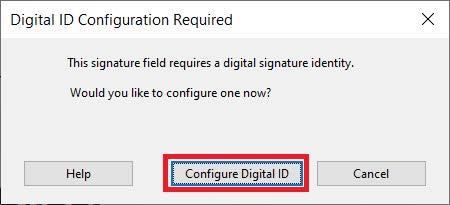
Step 4
On the next screen, Adobe Acrobat Reader will prompt you to select a type of Digital ID.
If you do not have a Digital ID, click Create a new Digital ID.
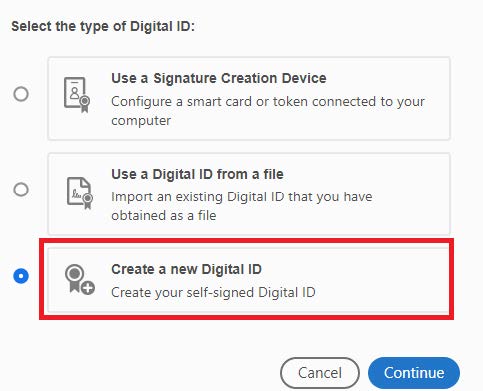
Step 5
The next screen will ask where you would like the Digital ID certificate to be stored.
It is best to store your Digital ID in the Windows Certificate Store, or Keychain on Mac OS, as it will be shared with other applications and available for use in the future.
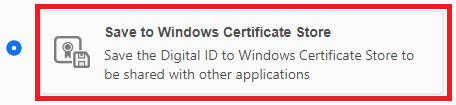
Step 6
On the next screen, fill-in your full legal name, email address and country.
Organization fields are optional and can be left blank.
Leave “Key Algorithm” and “Use Digital ID for” as is.
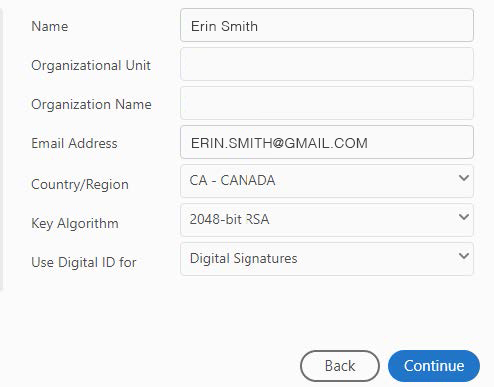
Step 7
Press Continue on the next screen.
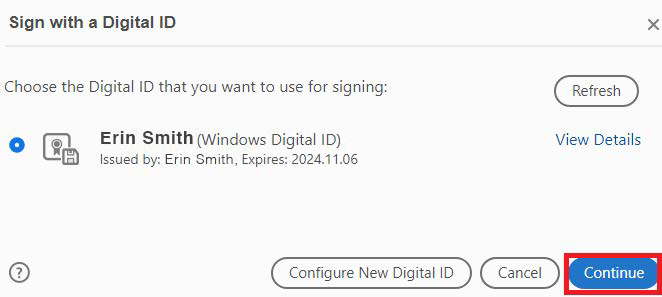
Step 8
A Certificate Viewer window may pop-up. If so, you have done everything correctly.
Click OK to close the window.
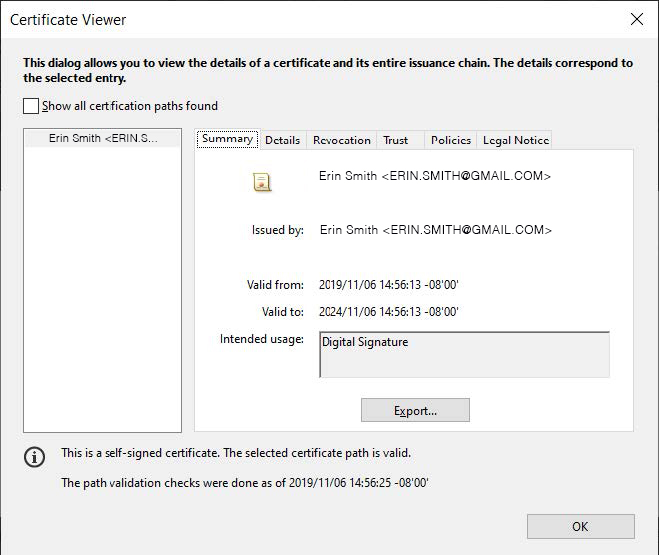
Step 9
On the next screen you will see your digital signature.
An option to lock your signed document to prevent anyone from editing it. It is advisable that you check this box.
Click Sign to digitally sign your document.
Adobe Acrobat Reader will prompt you to save the signed document.

Step 10
After saving the document, you will see your digital signature in the Signature field.

Step 11
When re-opening your digitally signed PDF document, you will see a prompt at the top of the document.
![]()
Congratulations! You have signed your document digitally.
Please email the signed document to the addressees noted in the forms.
Please print the document for your records or keep it on your computer.
Adobe digital signatures are an advanced and secure type of electronic signature. You can use them to comply with the most demanding legal and regulatory requirements because they provide the highest levels of assurance about each signer’s identity and the authenticity of the documents they sign. For more information please visit, Adobe.com.